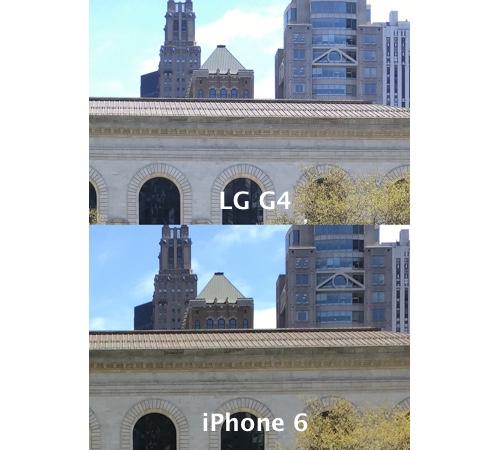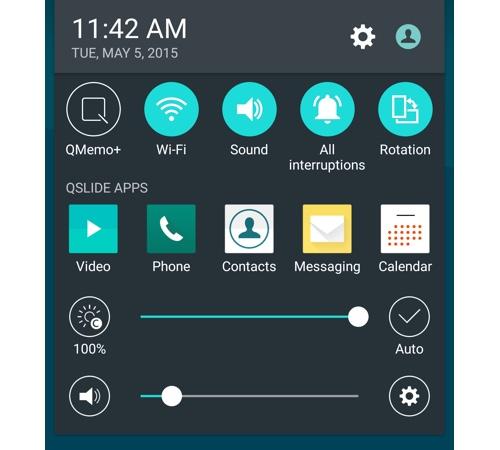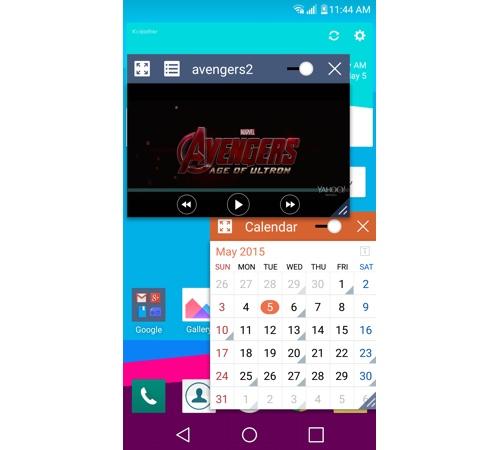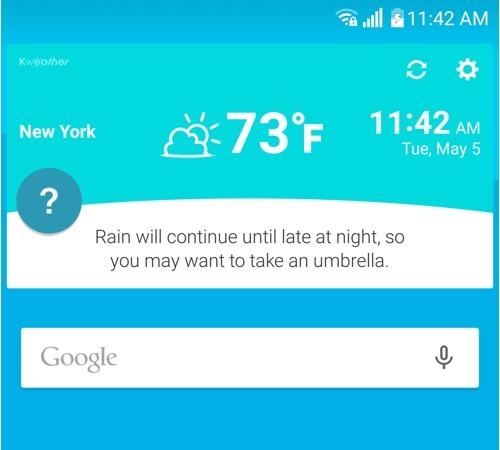Hands-on with Microsoft’s New Spartan Web Browser
Every now and then, the universe shifts. Humanity sees the earth from space. The Berlin Wall falls. Justin Bieber apologizes.
And now this: Microsoft has put Internet Explorer on an ice floe and pushed it out to sea to die.
When
Windows 10 comes out this summer, it will have a new, much more modern
Web browser, code-named, for now, Project Spartan. (That won’t be its
final name.)
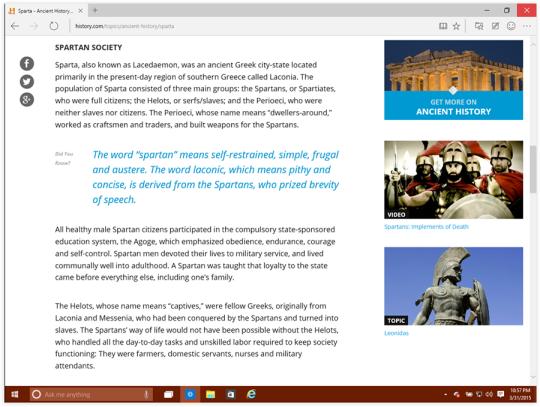
Why would Microsoft do this? Doesn’t it have the world’s most popular browser, Internet Explorer?
Well,
yes. When you consider how many people are using all versions of
Internet Explorer, Microsoft’s browser still represents over 50 percent
of all Web visits. So, OK, maybe not “most popular” for some definitions
of popular. But most used, yes.
But
over the years, IE has accumulated two bad kinds of cruft and
baggage.There’s the underlying code, which has become outdated and
bloated over thedecades. And then there’s a worse problem: the
reputational baggage. Peoplejust don’t think much of Internet
Explorer. It’s the butt of jokes and insults, and its 50 percent market
share is actually a low point; its market share has been declining for
years.
Enter Project Spartan
On
Monday, Microsoft revealed a rough, early version of Spartan, so that
programmers and power users could get their hands on it and supply
feedback.
“This preview is NOT a polished, ready-for-everyone release,” cautions Microsoft product manager Joe Belfiore on his blog.
Read more:
And
that’s true. This is a preliminary sketch of a Web browser. Microsoft
makes no pretenses of its being complete. But the point is to
crowdsource this browser’s development, both before and after the 1.0
version appears this summer, with Windows 10. That is, Microsoft plans
to continue refining and improving Spartan, with a steady stream of
updates through its life.
(“Not for everyone” also applies to the act of getting Spartan. It requires downloading the very latest technical preview of Windows 10, which requires signing up for the Windows Insider Program.
Then, in the Windows Update settings, you have to click “Advanced
options” and switch your preview-downloading settings to Fast. Then tell
Update to download the latest software updates — they’ll include the
new Windows 10 build and Spartan.)
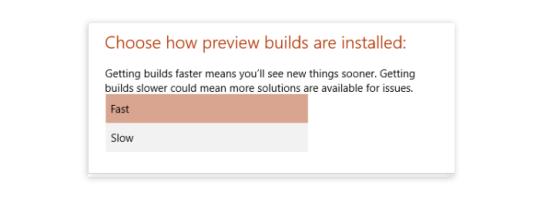
Even in their evolving stages, though, both Spartan and Windows 10 look terrific.
Here’s what characterizes this first public release of the Spartan browser:
* A modern engine. Spartan
abandons the caked-up, decades-old plumbing of Internet Explorer and
replaces it with a new engine, tuned for the modern Web. “Faster, more
secure, and more reliable,” Microsoft says.
We’ll see about reliable — this fledgling version crashes often. But already, it’s fast and clean.
* A cleaned-up design. It’s really slimmed down. You might even say its look is spartan.
There
are no traditional menus at all (no File, Edit, or View), not even if
you tap the Alt key. There are only two toolbars across the top. One
displays your side-by-side tabs (wasted space if you have only one tab
open). The other displays the standard address bar, Back/Forward/Reload
buttons, and five icons at the right side. One of them opens up the
closest thing Spartan has to an actual menu:

See
the smiley-face button next to this menu? It won’t be in the final
version. It’s there to let you report bugs (and happy surprises).
* Cortana. Cortana
is Microsoft’s Siri or Google Now — a virtual assistant. She’s built
into Windows 10, and into Project Spartan. (Cortana, of course, is named
after an artificial-intelligence character in the video game “Halo.”)
In
the first public version of Spartan, you can use Cortana to get extra
details about whatever you’re looking at. You can right-click a word,
and, from the shortcut menu, choose Ask Cortana; a panel opens on the
right side. It may offer a dictionary definition of the highlighted
text, or a Wikipedia-type article.
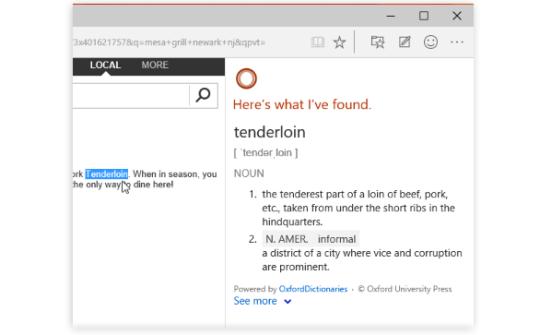
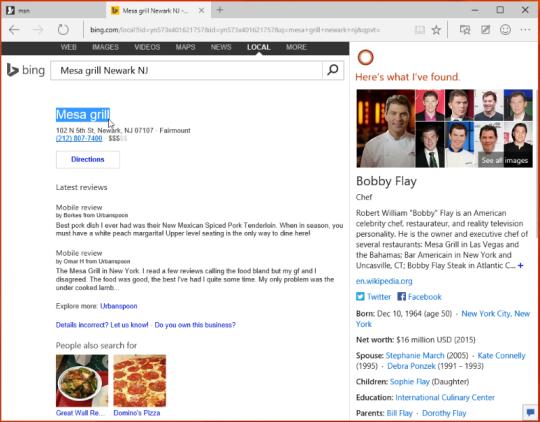
When
I tried asking Cortana about the street address of a restaurant,
expecting her to provide driving directions, I was surprised to discover
that she gave me instead real-estate details about the building itself,
including the estimated current purchase price.
In
some situations, just typing something into the address bar (like
“weather”) produces a drop-down panel containing relevant information
(like the local weather).
Microsoft plans to add a lot more to Cortana’s smarts in the next few months. Also, at the moment, she’s U.S. only.
* Reading View. As in Safari, this view strips away everything from the Web page you’re reading except the text and photos. No ads, blinking, links, banners, videos, or promos.
The text is also changed to a beautiful font and size, and the background is simplified to a soothing shade. It’s fantastic.
Here’s the before and after:
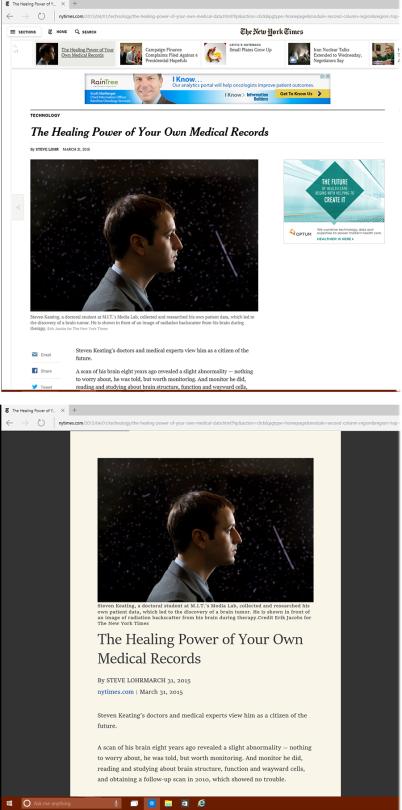
In
the current version, the Reading View is unavailable on many sites,
including Wikipedia, Yahoo, and even Microsoft’s own MSN.com. But it
works beautifully on The New York Times, USA Today, and other newspaper
sites.
Frankly, it’s hard to understand how anybody can get through an online article without this feature.
* Annotations. With
one click on a special button at top right, you open a toolbar full of
annotation tools. You can use them to mark up a Web page.
For
example, you can create a text box and type some notes; drag across
text with a yellow highlighter; draw arrows, graffiti, or obscenities
with colorful “ink.” Once you’ve sufficiently vandalized the page, you
can export the result as a canned graphic, to an app like OneNote or a
sharing site like Twitter. (You’re not actually making changes to the
live Web page. Sorry, script kiddies.)
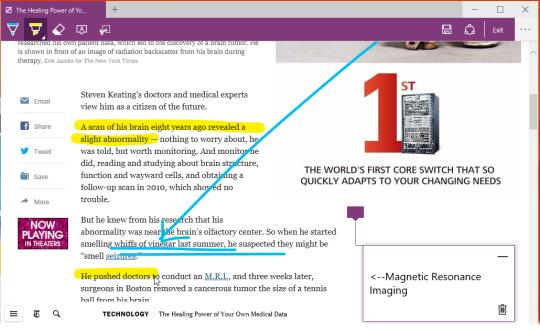
It’s
neato, especially when you’re using a touch screen — drawing with your
finger on a Web page is giddy fun. Microsoft suggests that this feature
is great for doing research, and I suppose it’d be handy when you’ve
been trying to win an argument and you find something online that
supports your point. Otherwise, though, it’s not exactly clear how often
you’ll use this feature.
What’s to come
Lots
and lots of standard browser features will be in place for the finished
product, Microsoft says. Still to come: A History list, Downloads list,
offline Reading list, and syncing of tabs and bookmarks across multiple
machines.
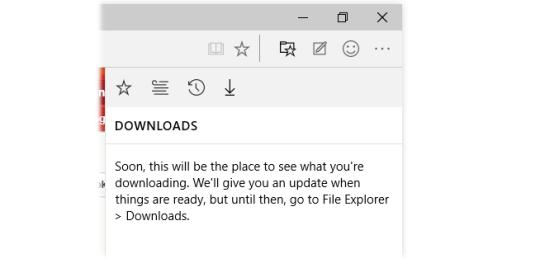
Microsoft
says that the finished browser will also offer extensions: plug-in
features, like the ones offered for Firefox and Google Chrome, that let
you customize your browser to within an inch of its life. Extensions are
awesome. This is great news.
Now,
Internet Explorer isn’t exactly dead. It’s still there on the Windows
10 taskbar, right there with the Project Spartan icon, and Microsoft
plans to support it for corporations who rely on it.
But it’s safe to say that work on
Internet Explorer — creating new versions, new features — is pretty
much over at Microsoft. Spartan is the new Microsoft browser.
And from what we can see so far, that’s terrific news for everyone.