Adobe Slate: New App for Creating Beautiful Sites Is Almost Too Simple
yahoo
Adobe,
as you’re probably aware, is the huge software company best known for
Photoshop and other high-end design programs. They’re complex, they’re
for professionals, and most of them require you to pay a subscription fee instead of buying them outright.
So it’s eye-popping to see Adobe unveiling apps that are free and aimed at normal people: students, teachers, photographers, small business owners, just folks of every kind.
A
few months back, Adobe’s first stab in this direction was a free iPad
app called Adobe Voice. It’s a clean, lovely, incredibly easy-to-use
program that lets you make “explainer videos” — a popular kind of online
narrated persuasion videos. Here’s my review and video demonstration.
Now there’s a second app in this line: Adobe Slate.
Once again, the company has observed a hot trend in online media and
brought amateurs the tools to get onboard. This time, the trend is parallax-scrolling websites.
It’s
hard to explain this special Web effect in words; you really need to
see my video above. You have probably seen parallax sites: You scroll
down, and you see a cool effect that makes it seem like you’re peeking
between bars.
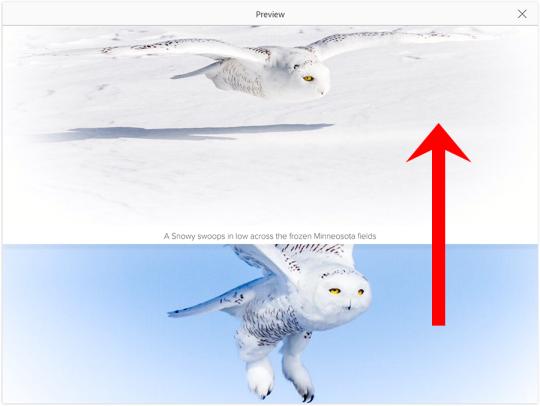
Parallax
sites are great for telling stories. You scroll down, down, down,
taking in the text and the handsome photography as it unspools before
you. And that’s exactly what Adobe has in mind: Slate is great for
making slideshows, invitations, diaries, book reports, proposals,
brochures, college applications, and anything else you might want to
display visually online. You can present your photography, convey a
message, tell a story, document an event, or invite people to a party.
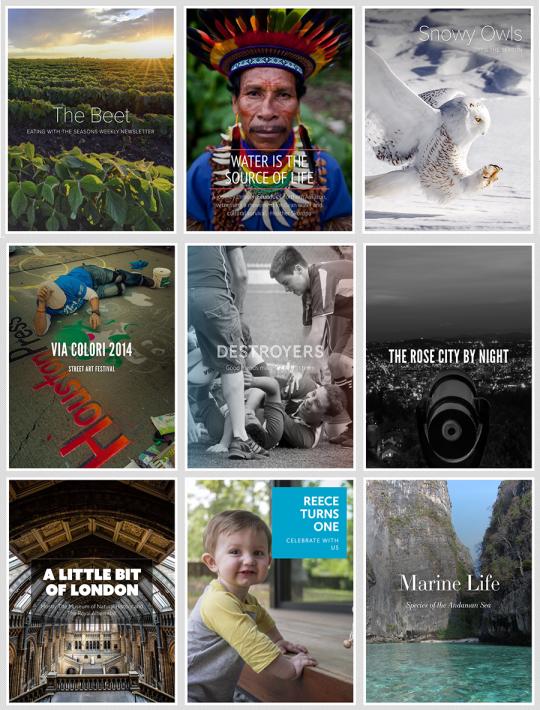
Usually,
creating parallax websites requires familiarity with nerdy Web
standards like HTML, JavaScript, and CSS. But Slate lets you create them
with just a few pleasant taps in an iPad app — no geek license
required.
In the video above, you can see me put together a complete site in five minutes.
Photos and formatting
As
you go, you can type or dictate text — as captions, body text, or
headlines. And you can insert photos from several different source:
your iPad, its camera, your Dropbox, or your Adobe online accounts. You
can style these photos to scroll and flow in different ways.
No comments:
Post a Comment